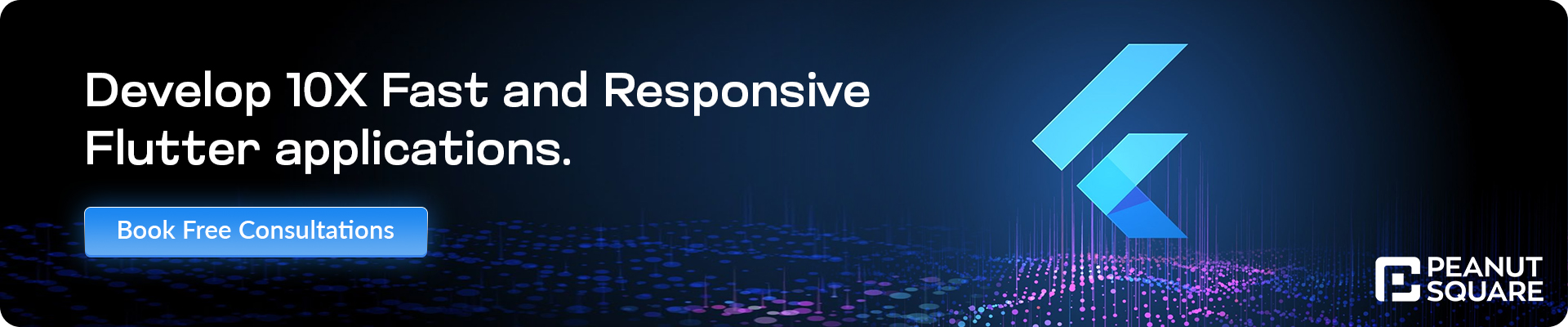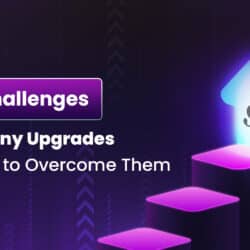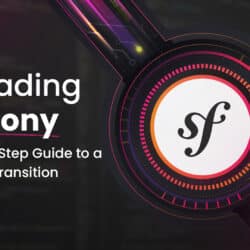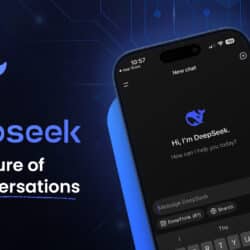Flutter for Beginners: Cross-Platform App Development Guide
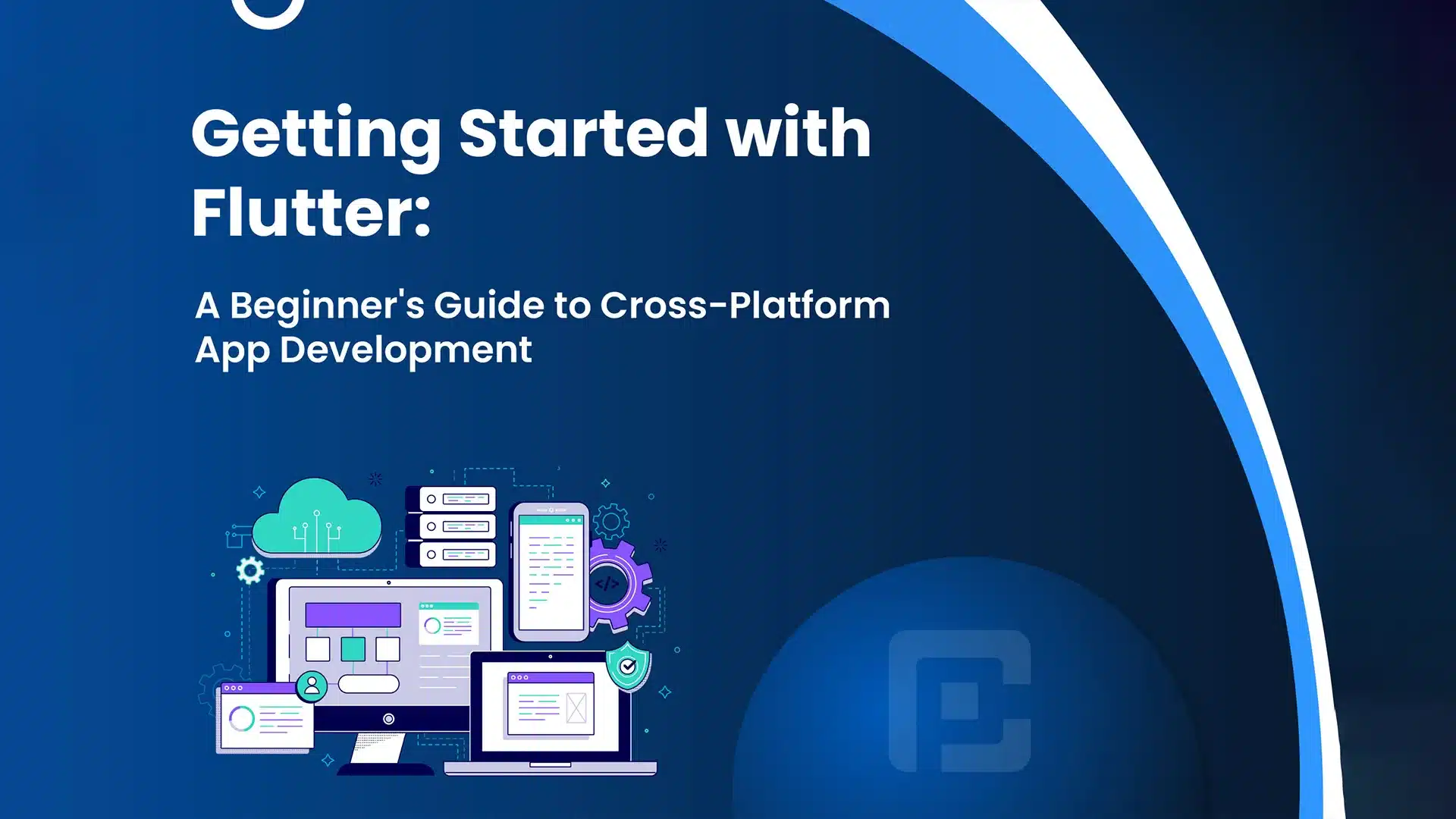
27 June
In today’s digital era, cross-platform app development has gained significant popularity. It allows developers to build apps that work seamlessly on multiple platforms using a single codebase. One framework that has gained immense traction in the cross-platform development space is Flutter. In this comprehensive beginner’s guide, we will explore the basics of Flutter and help you kickstart your journey in cross-platform app development.
Introduction to Flutter
Flutter, an open-source UI software development kit developed by Google, allows developers to create visually appealing applications for mobile, web, and desktop platforms using a unified codebase. Powered by the Dart programming language, Flutter offers simplicity and productivity. Its remarkable hot reload feature enables instant visualization of code modifications within the app’s UI. Experience the efficiency and flexibility of Flutter for your app development needs.
Setting Up the Development Environment
Before you can start developing Flutter apps, you need to set up your development environment. Follow these steps to get started:
- Download and install the Flutter SDK from the official Flutter website (https://flutter.dev). Choose the version that corresponds to your operating system.
- Extract the downloaded SDK to a location on your computer.
- Add the Flutter SDK to your system’s PATH variable. This will allow you to run Flutter commands from any directory in the command line.
- Verify the installation by opening a new terminal or command prompt window and running the command flutter doctor. This command checks your system for any dependencies that Flutter requires and provides guidance on how to resolve any issues.
- Install a code editor such as Visual Studio Code (https://code.visualstudio.com/) or Android Studio (https://developer.android.com/studio).
- Install the Flutter and Dart extensions in your chosen code editor. These extensions provide helpful features and tools for Flutter development.
Congratulations! You have successfully set up your development environment for Flutter app development.
Writing Your First Flutter App
Now that your development environment is set up, let’s create your first Flutter app. Follow these steps:
- Open your code editor and create a new Flutter project. This can be done either through the command line using the flutter create command or through the integrated project creation wizard in your code editor.
- Once the project is created, navigate to the lib/main.dart file. This file is the entry point of your Flutter app.
- Replace the default code in main.dart with the following code:
import 'package:flutter/material.dart';
void main() {
runApp(MyApp());
}
class MyApp extends StatelessWidget {
@override
Widget build(BuildContext context) {
return MaterialApp(
home: Scaffold(
appBar: AppBar(
title: Text('My First Flutter App'),
),
body: Center(
child: Text(
'Hello, Flutter!',
style: TextStyle(fontSize: 24),
),
),
),
);
}
}
In this code, we import the necessary packages and define the MyApp class, which is a stateless widget representing the root of our app. Inside the build method, we return a MaterialApp widget, which provides the basic structure for our app. The Scaffold widget represents the app’s layout, including the app bar and body. In the body, we have a Text widget displaying the “Hello, Flutter!” message.
- Save the file and run the app using the command flutter run in the terminal or by clicking the run button in your code editor. This will launch the app on an emulator or a connected device.
Congratulations! You have successfully created and run your first Flutter app.
Understanding Flutter Widgets
Widgets are the core building blocks of Flutter apps. In Flutter, everything is a widget. There are two types of widgets: stateless widgets and stateful widgets.
- Stateless widgets represent parts of the user interface that don’t change over time. They are immutable and can be thought of as static components.
- Stateful widgets, on the other hand, can change dynamically. They maintain a mutable state that can be modified and updated.
Widgets are organized hierarchically to create the app’s UI. For example, a Text widget can be nested inside a Container widget, which is then placed in a Column widget to create a vertical layout.
By understanding and utilising widgets effectively, you can build complex and interactive user interfaces.
Building User Interfaces with Flutter
Flutter provides a wide range of pre-built widgets that you can use to create stunning user interfaces. These widgets cover various UI components, such as buttons, text fields, images, and more.
Let’s take a look at an example of building a login screen with Flutter:
import 'package:flutter/material.dart';
class LoginScreen extends StatelessWidget {
@override
Widget build(BuildContext context) {
return Scaffold(
appBar: AppBar(
title: Text('Login'),
),
body: Padding(
padding: EdgeInsets.all(16.0),
child: Column(
mainAxisAlignment: MainAxisAlignment.center,
children: [
TextField(
decoration: InputDecoration(
labelText: 'Email',
),
),
SizedBox(height: 16.0),
TextField(
obscureText: true,
decoration: InputDecoration(
labelText: 'Password',
),
),
SizedBox(height: 16.0),
ElevatedButton(
onPressed: () {
// Perform login logic here
},
child: Text('Login'),
),
],
),
),
);
}
}
In this code, we define a LoginScreen class, which is a stateless widget representing the login screen of our app. Inside the build method, we return a Scaffold widget, which provides the basic layout structure for the screen.
The body of the Scaffold widget contains a Column widget, which allows us to stack multiple widgets vertically. In this case, we have TextField widgets for email and password inputs, as well as an ElevatedButton widget for the login button.
By using these pre-built widgets and organizing them in the desired layout, you can create visually appealing and functional user interfaces.
Conclusion and Next Steps
Congratulations! You have completed the beginner’s guide to Flutter app development. We’ve covered the fundamentals of Flutter, including setting up the development environment, creating user interfaces, handling user input, and navigating between screens.
Now, it’s time to explore more advanced topics, such as state management, animations, and platform-specific integrations. Engage with the Flutter community, join forums and meetups, and keep building amazing apps with Flutter!
Remember, learning Flutter is an ongoing journey, and practice makes perfect. Enjoy the process, experiment with different app ideas, and keep honing your skills to become a proficient Flutter developer.
That concludes our beginner’s guide to Flutter. Happy coding and best of luck with your future Flutter projects!