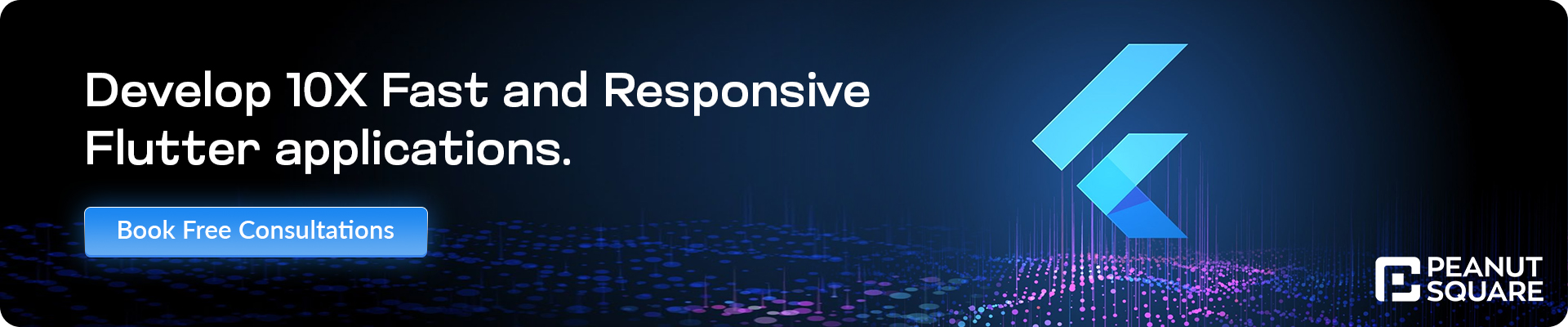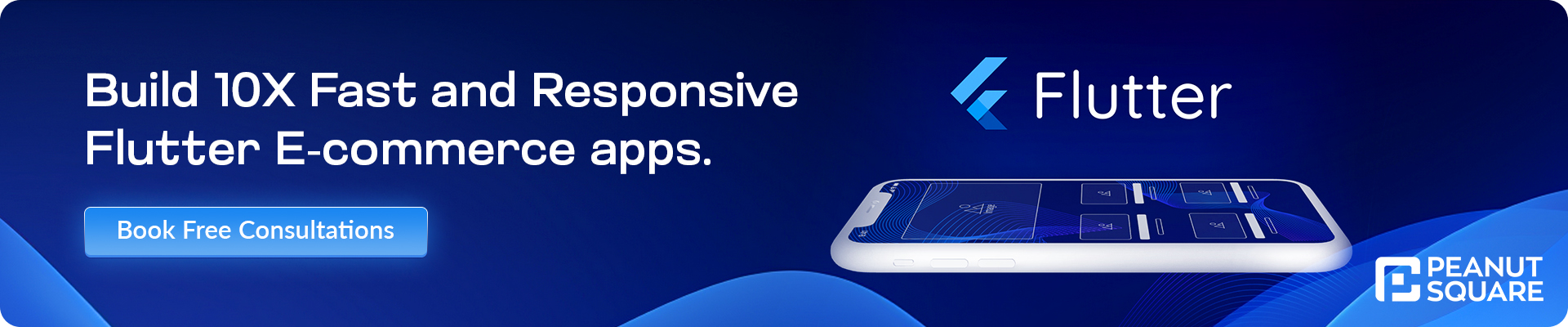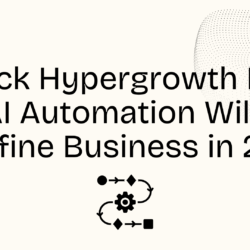Setting Up the Development Environment for Flutter App
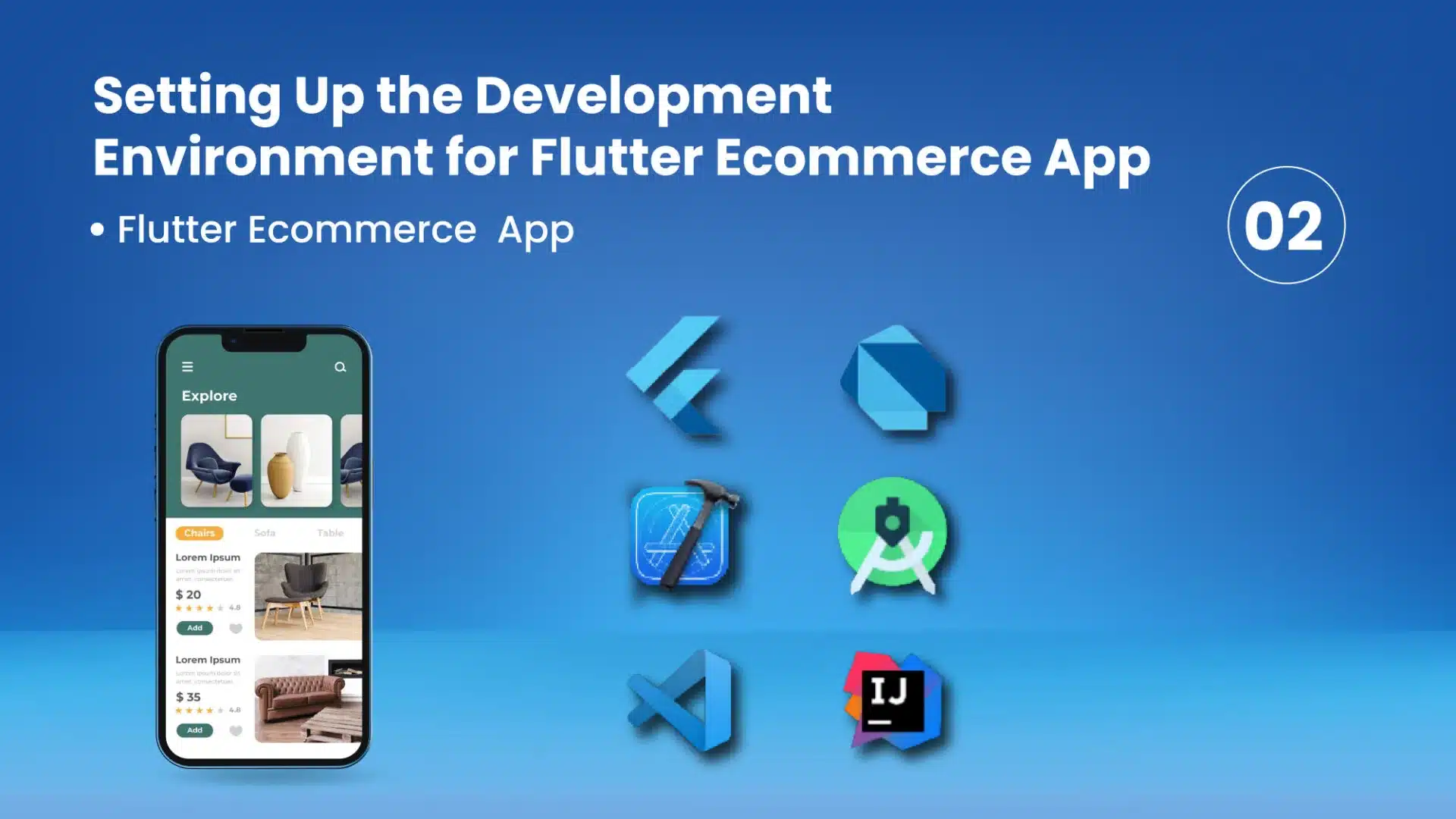
20 July
Welcome back to our Flutter Ecommerce App series! In this blog post, we’ll guide you through the process of setting up your development environment for Flutter app development. Ultimately, You’ll have everything you need to start building your own ecommerce app using Flutter by the end of this guide.
Step 1: Installing Flutter SDK
To begin, let’s install the Flutter SDK, which is the core tool for Flutter app development.
- Visit the official Flutter website at [flutter.dev](https://flutter.dev) and navigate to the “Get Started” section.
- Choose the appropriate download link for your operating system (Windows, macOS, or Linux).
-
Once the download completes, extract the package to a location on your computer.
- Moving forward, you should add the Flutter SDK’s `bin` directory to your system’s PATH variable. This is a crucial step that will allow you to run Flutter commands seamlessly from any location in your terminal or command prompt.
- For Windows: Follow the instructions in the official Flutter documentation for [adding Flutter to the PATH variable](https://flutter.dev/docs/get-started/install/windows#update-your-path). - For macOS/Linux: Follow the instructions in the official Flutter documentation for [adding Flutter to the PATH variable](https://flutter.dev/docs/get-started/install/macos-linux#update-your-path).
- Open a new terminal or command prompt window and execute the following command to verify the installation. flutter doctor\
This command will check if there are any missing dependencies or configuration issues.
Step 2: Configuring an Integrated Development Environment (IDE)
Flutter supports various IDEs, and choosing the right one can enhance your productivity. Here are a few popular options:
- Visual Studio Code (VS Code) : Download and install VS Code from [code.visualstudio.com](https://code.visualstudio.com). Install the Flutter and Dart extensions from the Flutter team to enable Flutter-specific features. Follow the instructions in the official Flutter documentation for [setting up VS Code](https://flutter.dev/docs/get-started/editor?tab=vscode).
- Android Studio : If you prefer a more integrated development environment, you can download and install Android Studio from [developer.android.com](https://developer.android.com).
Make sure to install the Flutter and Dart plugins during the installation process.
Follow the instructions in the official Flutter documentation for [setting up Android Studio](https://flutter.dev/docs/get-started/editor?tab=androidstudio)
- IntelliJ IDEA : IntelliJ IDEA also provides excellent Flutter support. Download and install IntelliJ IDEA Community Edition or Ultimate Edition from [jetbrains.com/idea](https://www.jetbrains.com/idea/). Install the Flutter and Dart plugins from the plugin marketplace. Follow the instructions in the official Flutter documentation for [setting up IntelliJ IDEA](https://flutter.dev/docs/get-started/editor?tab=intellij).
- Xcode (macOS): If you’re developing on macOS and targeting iOS devices, you’ll need Xcode. Install Xcode from the Mac App Store or download it from the Apple Developer website.
Search for “Xcode” in the App Store or visit the Apple Developer website to download the latest version. Xcode includes the necessary tools and emulators for iOS app development with Flutter.
Choose the IDE that suits your preferences and follow the respective installation instructions for the Flutter and Dart plugins.
Step 3: Running Flutter Doctor
To ensure that your development environment is set up correctly, run the following command in your terminal or command prompt:
flutter doctor
This command will check for any missing dependencies or configuration issues. Follow the doctor’s suggestions to resolve any reported problems.
Congratulations! You have successfully set up your development environment for Flutter app development on Android and iOS platforms. Now you’re ready to dive into building your ecommerce app.
In the next blog post, we’ll introduce the FakeStoreAPI, a mock API that will provide us with the necessary product data for our ecommerce app. Stay tuned for an in-depth exploration of this powerful tool.
If you have any questions or encounter any issues during the setup process, feel free to reach out.
Happy coding!
Click Here For More Related Blogs!